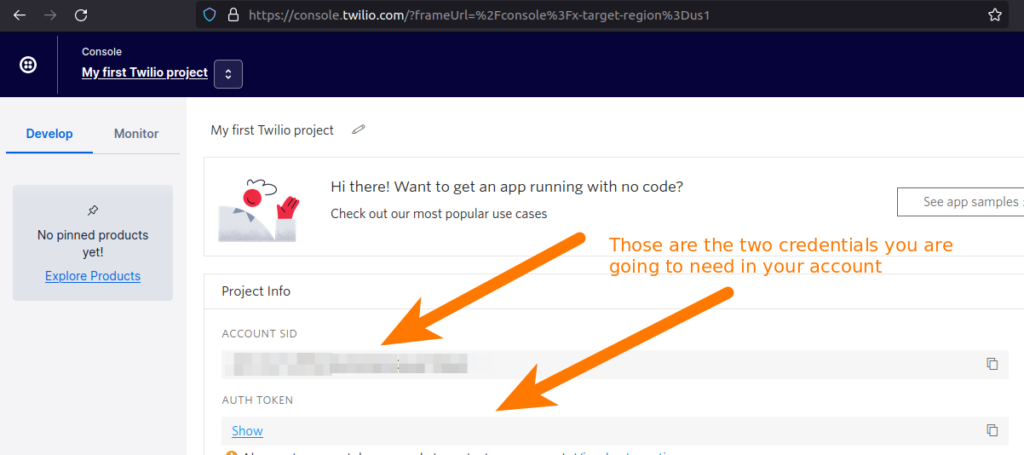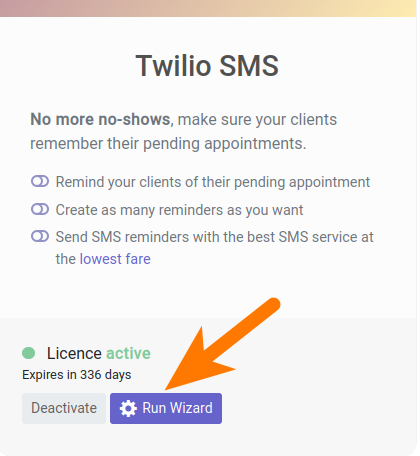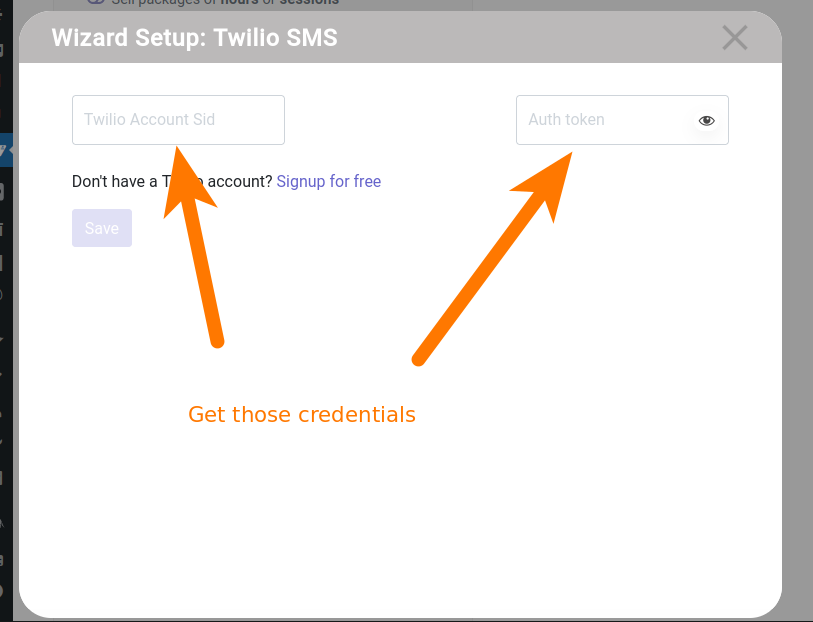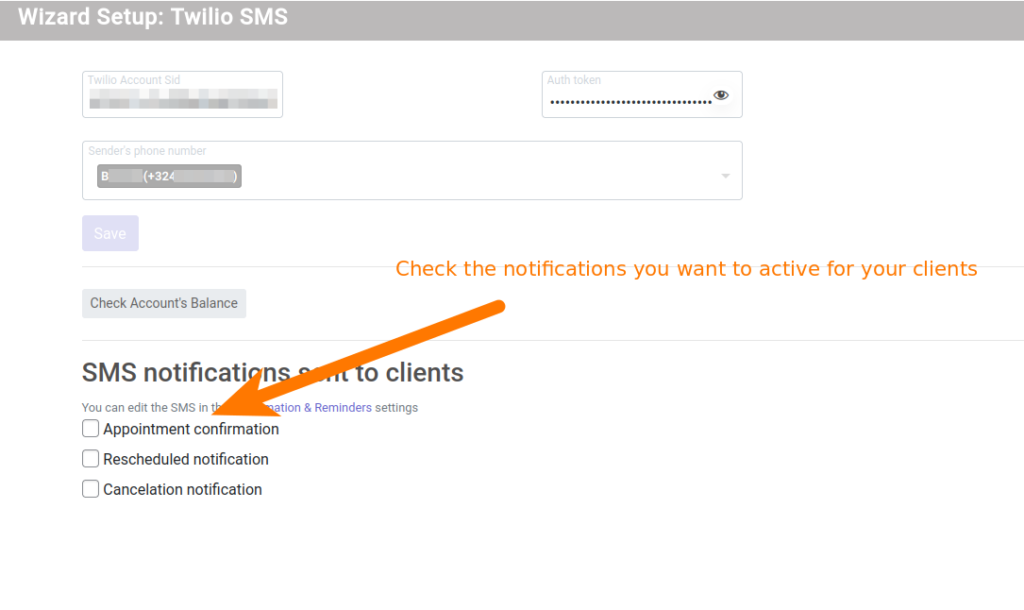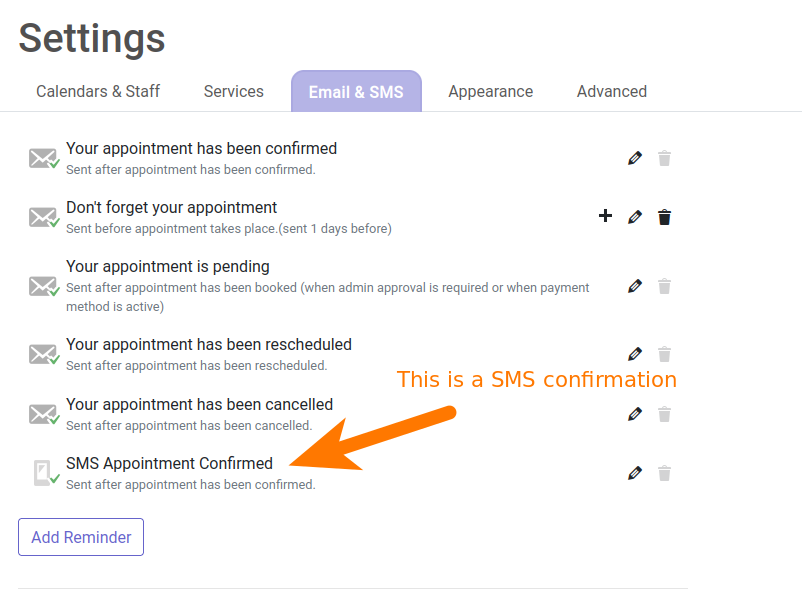Twilio SMS is a premium addon for Wappointment, you will need to get a licence in order to make it work.
Once you have installed your licence and have the addon installed, you will need to configure it.
Getting your Twilio account ready
Twilio is a paid service, with 2 costs you will have to take into account:
- Purchase of a phone number with a monthly charge (cost of a Twilio phone number)
- Credits spent per SMS sent (see the costs based on your country)
So first of all you’re going to need to create a Twilio account, if you have one already, simply login.
- In a new window Login to your Twilio account
- First thing first, buy a phone number, without a phone number you cannot send SMS with Twilio
- Then make sure you have sending credits available
- Then go to Twilio’s Console
- From that page you will get the credentials you need Account SID and Auth Token
Connecting the addon to Twilio
In your WordPress site:
- head to Wappointment > Addons
- Scroll down to Twilio SMS
- Click the Run Wizard button
- A popup opens with some credentials to be entered.
- Copy and paste the credentials you got in the previous step (Account SID and Auth Token)
- Then your active phone number will appear in a dropdown, simply select your active phone number.
- Finally check the checkboxes in order to activate specific SMS confirmations
That’s it Twilio is configured.