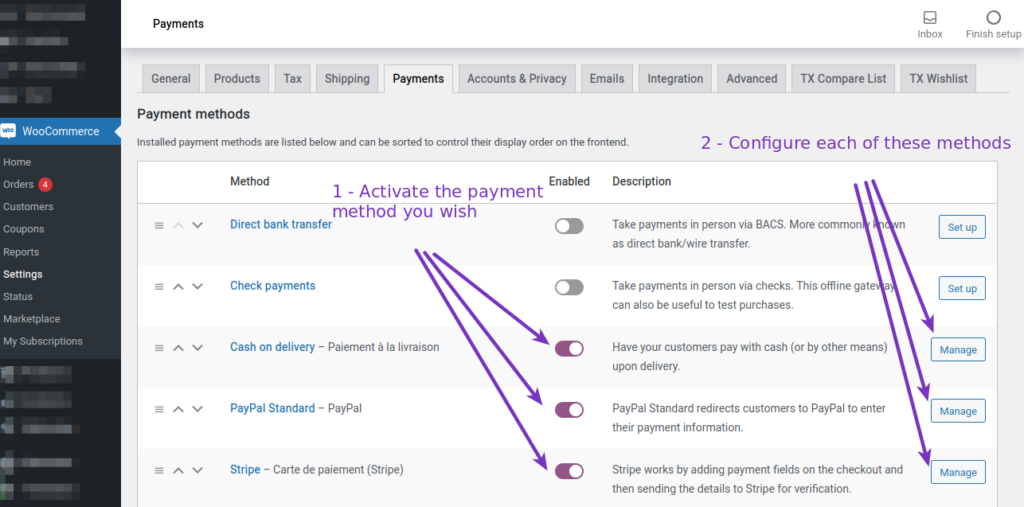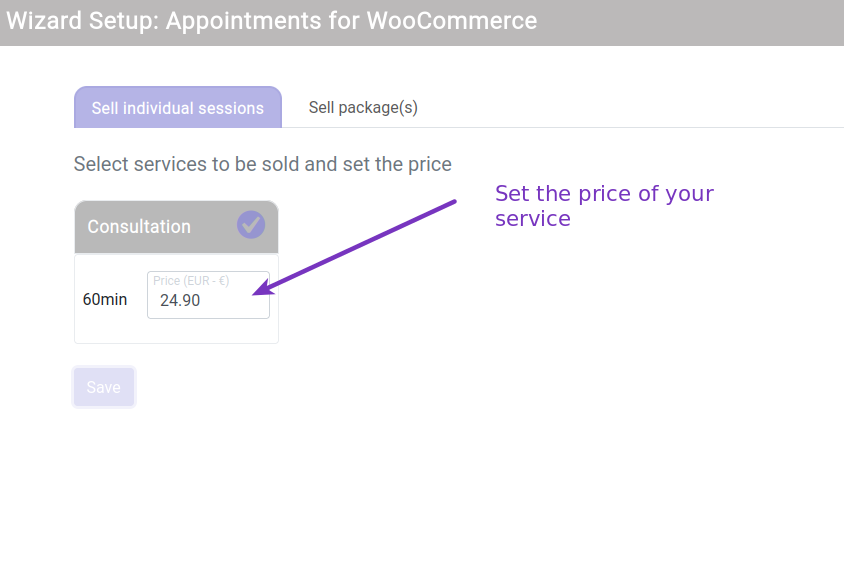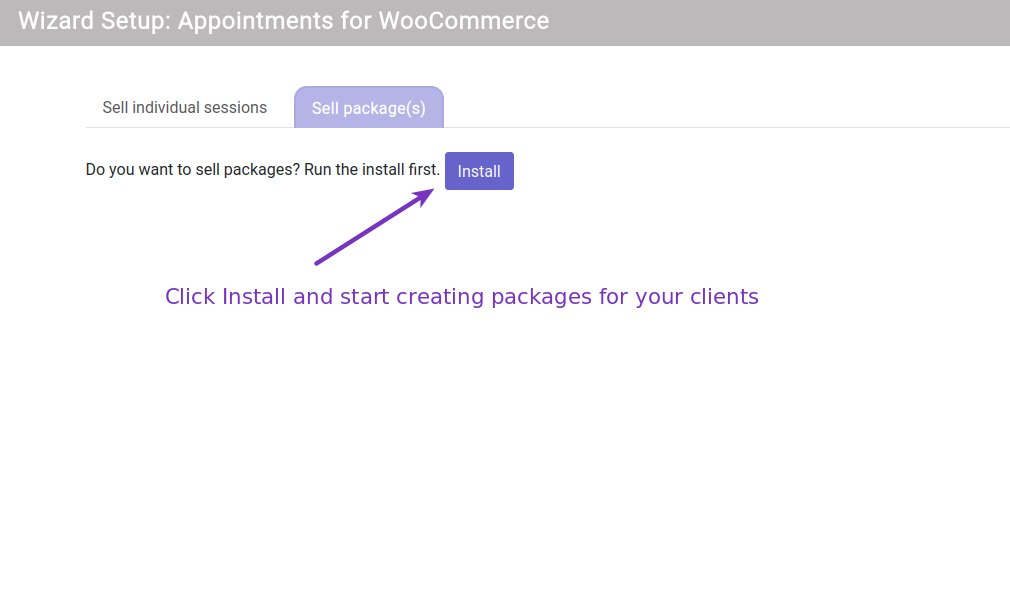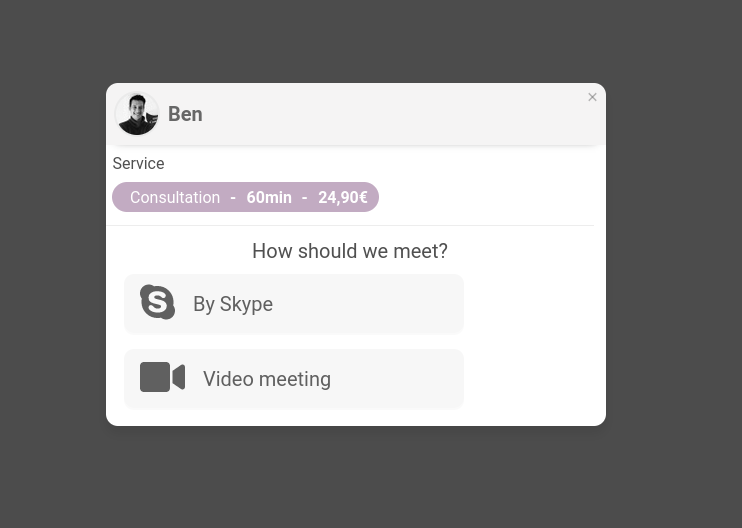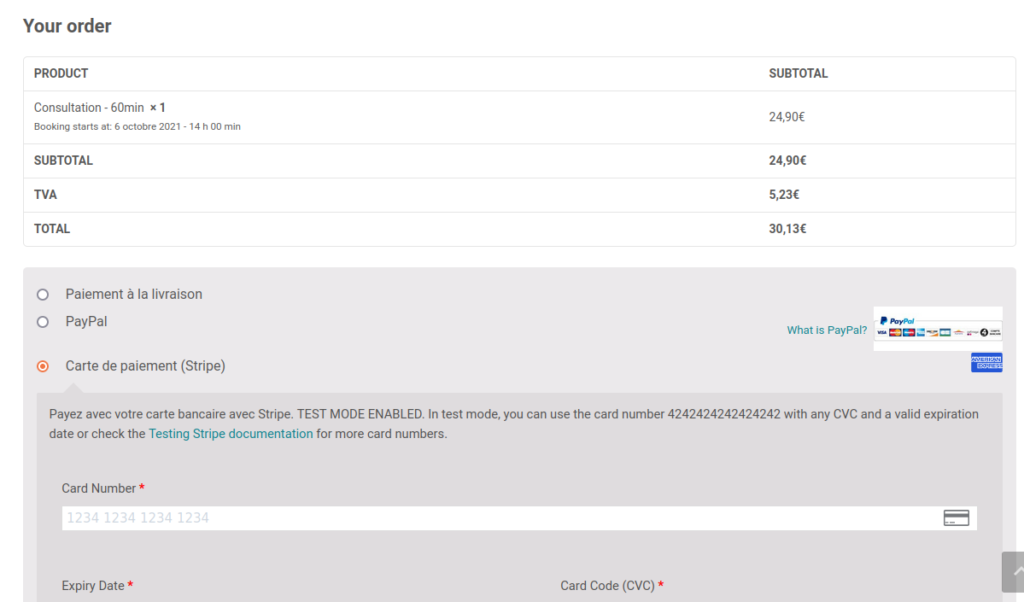In order to sell your service online, you can use Wappointment with its own standalone Payment methods Stripe and Paypal, or you can sell your services with WooCommerce. Before you decide to go for WooCommerce or Wappointment’s Standalone Payments, make sure you understand the differences between each method reading this article.
You’ve decided to go for WooCommerce? Then you need to understand how to configure it with Wappointment.
Installing WooCommerce
We are not going to into details on how to install WooCommerce, it’s basically already explained in WooCommerce’s own documentation, it’s fairly simple since they provide you with a dummy proof Wizard Setup, but here are the knowledge base article from WooCommerce:
Installing Payment methods
Once you’re done installing and setting up WooCommerce, well by default you can accept In-Person payment. You can leave it that way and just process manually the payments when your clients are coming to your office.
Now if your business is all online, well you are going to need to install new payment methods to connect to third party payment gateways. There are many different Payment gateways available to work with WooCommerce so we won’t cover them all, instead just pick a Payment gateway that is most likely to work for you and your customer and set it up.
List of Payment gateways available from WooCommerce marketplace : https://woocommerce.com/product-category/woocommerce-extensions/payment-gateways/
Once you Install new payment methods on your site, you will be able to activate them in WooCommerce > Settings > Payments , usually there is a way for you to connect your account on that payment gateway to your site, just follow the instructions provided by the plugin you’ve installed.
Installing Appointments for WooCommerce
Appointments for WooCommerce is our connector addon allowing to get booked within Wappointment and to process the payment within WooCommerce. It also allows you to sell your services within packages.
Appointments for WooCommerce is a premium addon, in order to use it you’ll first need to buy a licence and install it on your site.
Once you’ve installed and activated successfully Appointments for WooCommerce on your website, a Run Wizard button will appear in the addon page. This will allows you to quickly set the price of individual sessions of the services you’re providing. Also you will be able to create different packages of services.
Once you’ve set the price of a service, that’s it you will be able to book a service and receive payments.