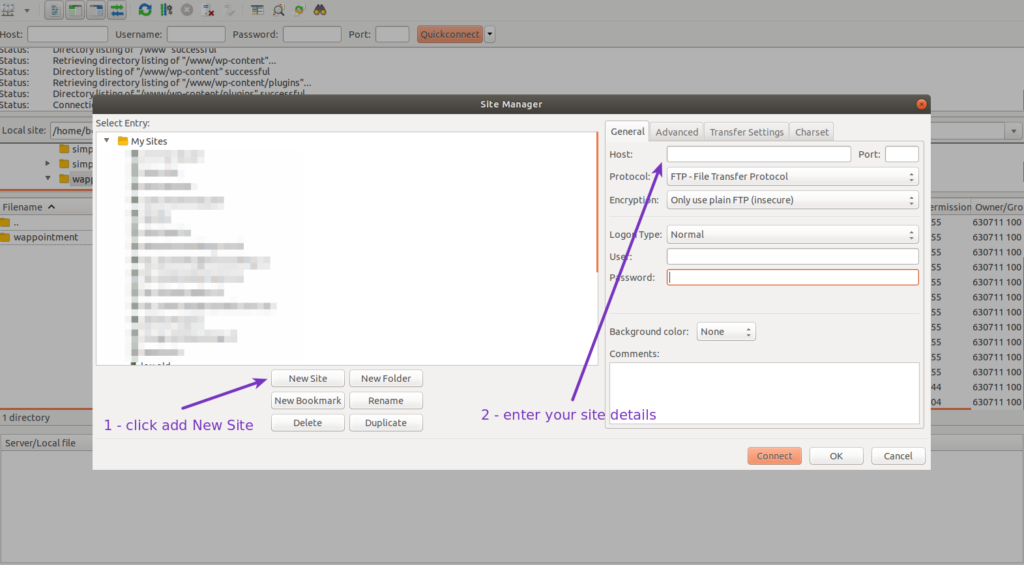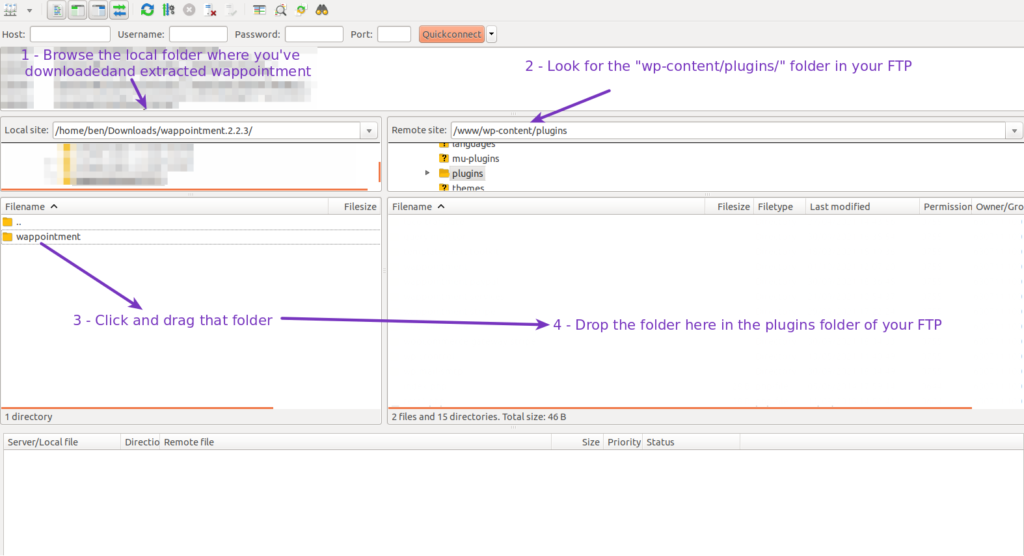Wappointment is a WordPress plugin hosted on the WordPress’ repository so we recommend to install it the simple way.
This said sometimes based on your server’s specifications, you might face issues.
But rest assured, there is always the FTP method which will never fail.
Install a FTP Client
A FTP client is a software allowing you to upload files manually to your web server using a FTP connection.
While there are many of them existing we recommend you FileZilla which is free, easy to use and by far the most popular FTP client on the market. Also it works on Windows, MacOS and Linux.
Once the file is downloaded just install it the way you usually install software on your computer.
Get your FTP connection details
When using a FTP you need to gather the connection details allowing you to connect to your web server.
These details are usually sent to you by email on the day you first purchased your hosting plan. But you should be able to get those details from your hosting company admin panel. And if you are struggling finding those details, a simple search for “FTP configuration myHostingCompany” in your favourite search engine should enlighten you.
The details you’re going to need are the following:
- Host
- Port
- Protocol
- Encryption
- User
- Password
Create a new site in FileZilla
Open FileZilla and go to File > Site Manager
A new popup opens, click the button New Site
And enter the connection details you gathered in the previous step and click connect.
If it doesn’t work contact your hosting company for help.
Download Wappointment and unzip its files
Download the latest version of Wappointment on the WordPress’ repository:
Then open and unzip the file to a folder on your computer.
Upload the files
Back into FileZilla, browse the folder in which you have downloaded and extracted Wappointment and upload it to your ftp.
Once the files are uploaded you can
- head back to your WordPress’ site backend
- go to Plugins
- Look for Wappointment
- click Activate
- click Setup
- Finally click Start Setup
- And go through our 3 steps Configuration Wizard